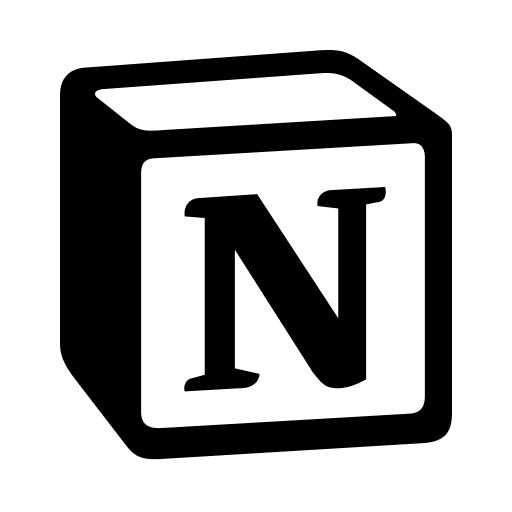Streamline Habit Tracking in Notion with a Weekly Summary
Today, I would like to help you to create a weekly overview for your habits and other little information on your Notion workspace.
Habit tracking is an important tool for personal and professional development, as it helps us to monitor and improve our daily routines and behaviours. By setting specific goals and tracking our progress towards them, we can identify areas for improvement and make necessary adjustments to become more productive and efficient.
Notion is a powerful tool that can help with habit tracking by providing a central location to track and organize all of your habits in one place. With its customizable dashboard and flexible layout options, you can create a personalized weekly summary to quickly review your progress and identify areas for improvement. Whether you're looking to improve your physical health, productivity, or personal growth, Notion is a valuable resource for streamlining your habit tracking efforts.
This article will provide a step-by-step guide for creating a weekly review. It may include technical information about using Notion, so if you have any questions or need assistance, please leave a comment or contact me for help.
This is the final result, so you can already understand if you're interested or not:
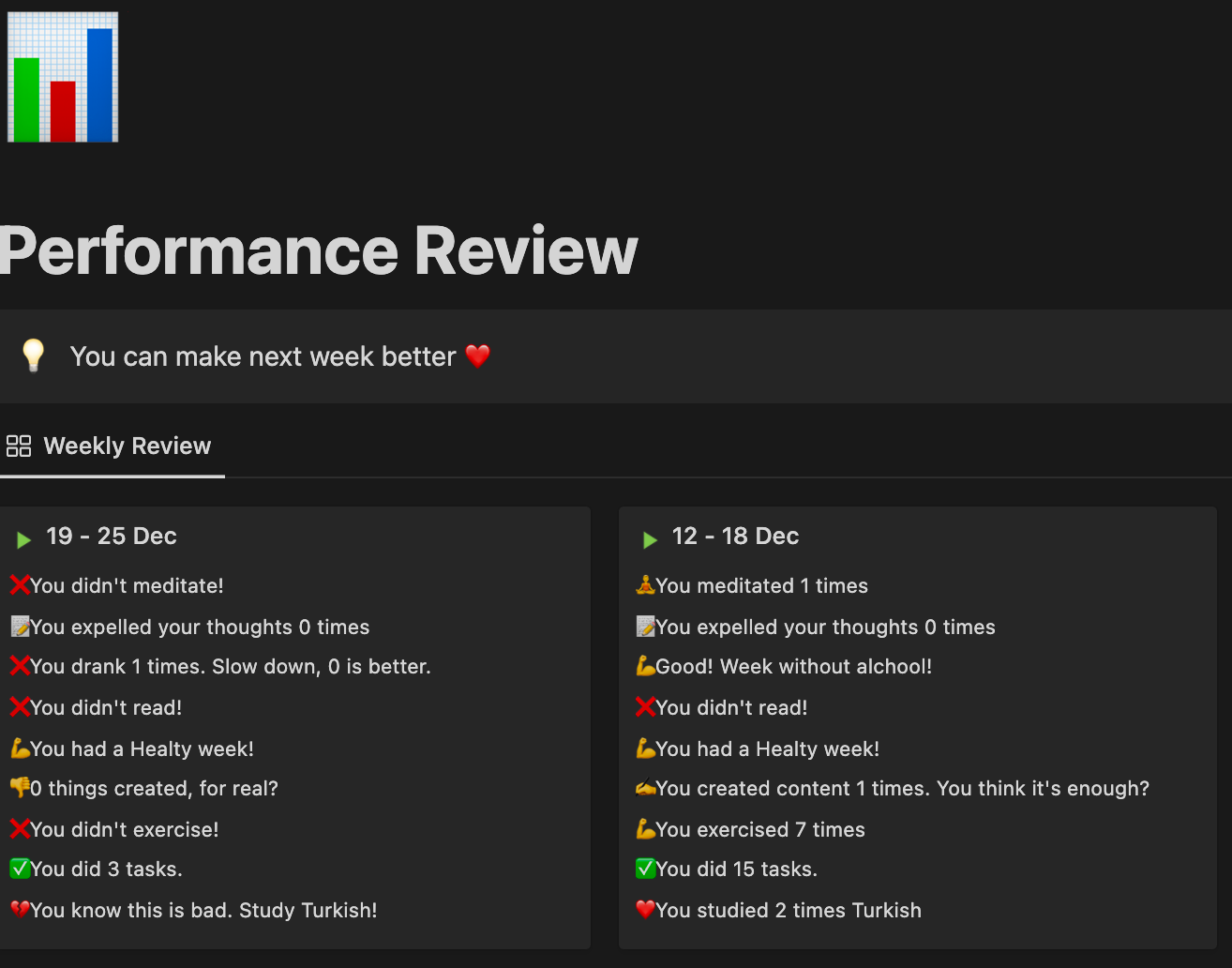
To successfully complete this task, the following requirements must be met:
- You need to have a Journal—a day-to-day diary that tracks your habits and tasks. You can read about mine here and grab a copy of the ROI template.
- In addition to that, you need to have a weeks' database, where you assign the daily entries to your week database. Again, you can check the ROI template.
- If you want to track how many tasks you do, you need to connect your Task database to your Journal, simply tracking which tasks are executed what day.
- Your habits are Checkboxes properties in your Journal/Diary, for example:
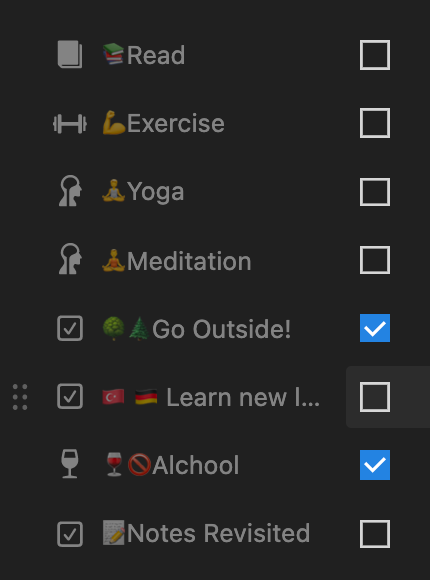
How to count your weekly habits
In your weeks' database, you can create a “Rollup” property, select your habit and select again “Checked”. You already counted how many times you executed a habit. You can also track something considered negative, such as consuming alcohol.
Next 2 steps: make a nice message and place it in a gallery view to be under stable. You can either check if a property is exactly 0, or you can check many cases by concatenating different if(s).
Let's make an example with my “Meditate” checkbox property.
- Create a Function property, in my case I called it “Message Meditation” to later recognize it.
- You can insert the following code
if(prop("🧘♂️# Meditated") == 0, "❌You didn't meditate!", "🧘♂️You meditated " + format(prop("🧘♂️# Meditated")) + " times")Let's analyse it: if(prop(“🧘♂️# Meditated”) == 0 check if I ever meditated during the week. I show “❌You didn't meditate!” if I never did it, or 🧘♂️You meditated " + format(prop(“🧘♂️# Meditated”)) +” times” if I want to show how many times I did it.
You can repeat this for all your habits, and now let's cover special cases:
- count the tasks you executed
- count certain tasks
Count the tasks you executed
This is the situation: we track every day which tasks we execute by having a relation property directed towards our “Tasks” database. In your week database you can create a “Rollup” property to count the unique tasks, so you have the number of different tasks you did in a specific week. In case of the message, I use this simple Formula property:
"✅You did " + format(prop("Number of tasks")) + " tasks."Count certain tasks
Given the previous premise, we want to count only certain tasks. For example, I want to measure my “creative output” counting the following tasks:
- write newsletter
- video scripting
- video editing
- streaming
These are the tasks that involve creating content. To track them, I took a few additional steps:
- In my Journal database, I created a simple Function property that print the name of the tasks: prop(“✅Tasks”)
- In the week database, I created a Rollup property to get the names of the tasks.
- To reduce the length of a Function, I created a property called “Creative tasks done” that tracks the above-mentioned tasks. This is what I use:
length(replaceAll(replaceAll(prop("Task Names"), "Write newsletter", "*"), "[^*]", "")) + length(replaceAll(replaceAll(prop("Task Names"), "Video Writing", "*"), "[^*]", "")) + length(replaceAll(replaceAll(prop("Task Names"), "Video Editing", "*"), "[^*]", "")) + length(replaceAll(replaceAll(prop("Task Names"), "Streaming", "*"), "[^*]", ""))I am trying to count the number of times a specific string appears, and I am using this source to do it:

You first replace your string with *, then you count the number of *. Be careful that the names of the tasks are case-sensitive.
Then, to create a nice message, I check if I didn't do anything (awful) or always push me to do more with the following message:
if(prop("Creative tasks done") == 0, "👎0 things created, for real?", "✍️You created content " + format(prop("Creative tasks done")) + " times. You think it's enough?")With the same logic, you can add all the tracking to the month and to the year database. You can follow the same steps, I'm sure I will try to add them as well soon.
In the end, create a new Notion page where you want to check your Weekly Performance, then:
- Create a new view from a database, select your weeks and create a gallery layout.
- Select "none" in card preview, and probably go with a large size.
- In properties, select the messages you just created.
- If you only want to see the last weeks performance, you can filter the result by the "dates" property, by selecting only the last month.
This is the result:

In conclusion, habit tracking is a useful tool for personal and professional development that can help us identify areas for improvement in our daily routines and behaviors. With its customizable dashboard and flexible layout options, you can create a personalized weekly summary to quickly review your progress and identify areas for improvement.
This article provided a step-by-step guide for creating a weekly review in Notion, including how to track your habits and tasks, count the number of unique tasks you completed, and count specific tasks. If you have any questions or need assistance, please leave a comment or contact me for help.
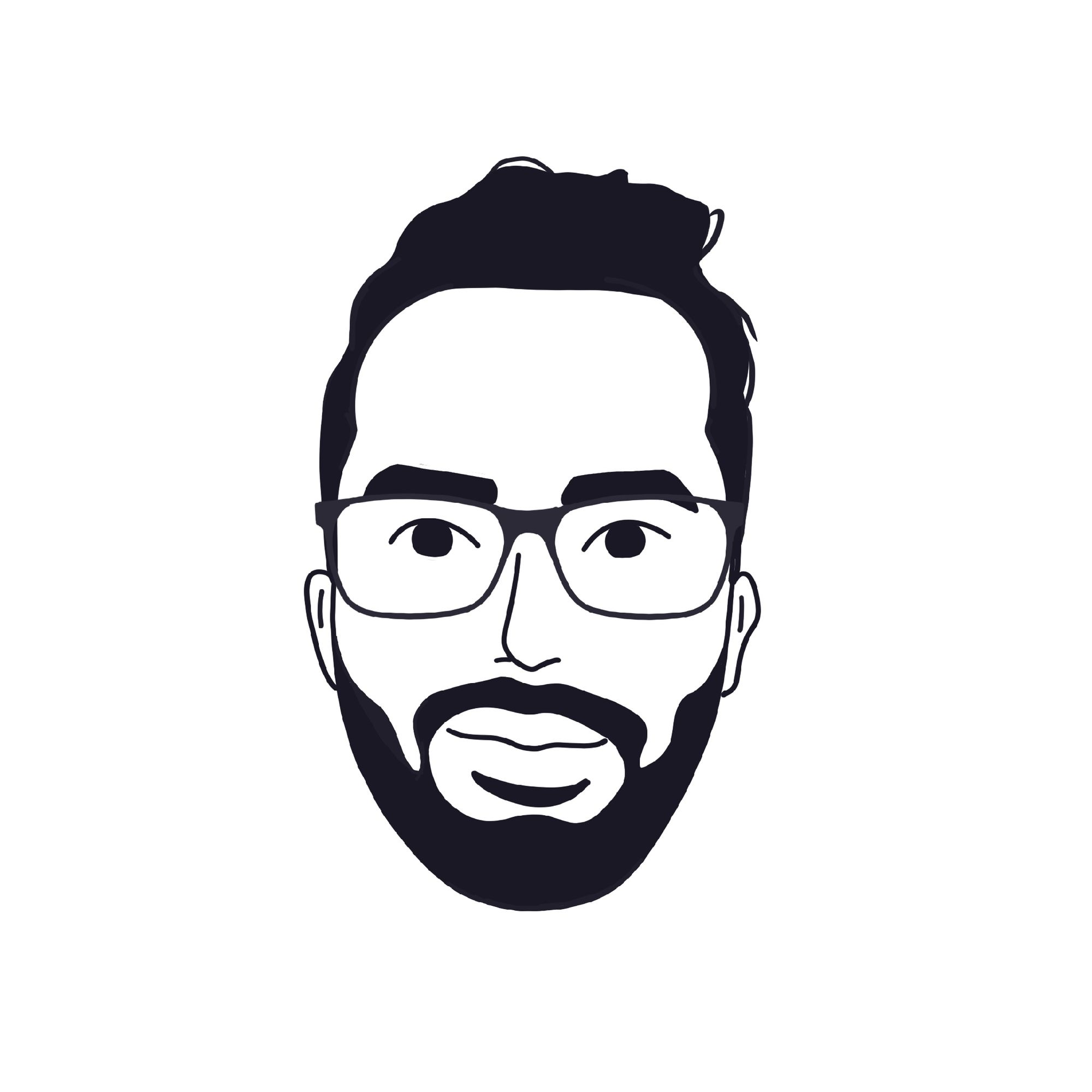 Alessandro Belli
Alessandro Belli